How to Set up Tapo on Home Assistant
Tapo, a subsidiary of TP-Link, offers a diverse range of smart home gadgets, encompassing smart plugs, cameras, bulbs, and more. These devices are renowned for their intuitive interfaces, cost-effectiveness, and widespread popularity among users. However, Tapo devices necessitate an active internet connection to operate seamlessly.
Integrating Tapo devices into Home Assistant facilitates direct monitoring and control from within the Home Assistant platform, eliminating reliance on the Tapo app. Moreover, it empowers users to craft tailored automations within Home Assistant, enabling personalized management of their smart home ecosystem. For instance, users can schedule switches to activate or deactivate at predetermined intervals or trigger actions based on specific events.
This guide delineates two methodologies for incorporating Tapo devices into Home Assistant. The initial approach leverages the integrated TP-Link integration, offering a streamlined setup procedure. Alternatively, the second method entails installing a bespoke integration through HACS (Home Assistant Community Store), affording enhanced flexibility and compatibility options for Tapo devices. Whether opting for the native integration or the customized one via HACS, users can elevate their smart home experience by seamlessly integrating Tapo devices into their Home Assistant configuration.
This section provides detailed instructions for setting up the TP-Link Tapo integration on Home Assistant, either using the built-in method or the custom integration available through HACS.
Using the Built-in Tapo Integration:
- Navigate to the Settings page in Home Assistant and click on Devices & Services.
- Click the “Add Integration” button at the bottom right corner.
- Search for “TP-Link” or “Tapo” in the search box, or scroll through the list until you find TP-Link. Click on it.
- Select “Tapo” on the next screen.
- A prompt will appear reminding you that TP-Link Smart Home provides Tapo devices. Click OK.
- Input the IP address of your Tapo device if you know it, or click “SUBMIT” to let the integration search for your devices automatically.
- If the integration finds your Tapo devices, a list will appear. Select the device you want to add to Home Assistant and click “SUBMIT.”
- Enter your TP-Link credentials (username and password) in the provided fields and click “SUBMIT.”
- You should see a success message indicating that the Tapo device has been added. Click “FINISH” to complete the setup.
- To view the added device, go to the integrations page and click on the TP-Link Smart Home integration. You can configure the device by clicking the “CONFIGURE” button.
Using the Tapo HACS Custom Integration:
- Go to the HACS page in your Home Assistant web interface and click on Integrations.
- Click the “Explore & Download Repositories” button.
- Search for “Tapo” and select the Tapo Controller repository.
- Read through the integration details and click “Download.”
- Customize the installation settings if needed and click “Download.”
- Restart Home Assistant to activate the integration.
- After the restart, go to the Settings page, click on Devices & Services, and then click “Add Integration.”
- Search for “Tapo” and select the “TP-Link Tapo” option. Note the package icon indicating it’s a custom integration.
- Enter the IP address, username, and password for your Tapo device, and click “Submit.”
- Once the device is successfully added, click “FINISH” to complete the setup.
- To view the added device, go to the integrations page, select TP-Link Tapo, and click on the device link to view its details.
These steps provide a comprehensive guide for setting up the TP-Link Tapo integration on Home Assistant using either the built-in method or the Tapo HACS custom integration.
Read a more detaled guide here: How to Set up Tapo on Home Assistant